Welcome to our Knowledge Base
-
System Settings
-
- Articles coming soon
-
- Upload Students (Video)
- Upload Students
- Manage Students
- Upload Student Pictures
- User Accounts
- Upload User Accounts
- User Permissions
- Mass Updates
- Manage Family and Guests
- Printer Setup - 3" Thermal (Windows)
- Printer Setup - 3" Thermal (Mac) **Advanced Setup**
- Printer Setup - 3" Thermal Network (Mac) **Advanced Setup**
- Preparing for Next School Year
- Microsoft Single Sign-On (SSO)
-
Store
-
- Articles coming soon
-
- Creating a Transaction
- Scanning a Student ID
- Student Credit
- Student Credit - Credit Refunds
- Product Buttons
- Returns
- Printing Receipts
- Payment Type
- Modify Transaction - Post Sale
- E-mail Receipts
- ProPay: How to Void a Transaction
- ProPay: How to Process Credit Cards
- Reprint Receipt and Resend Receipt by E-mail
- Exporting Ticket Sales from Store to Ticketing for Checkin
- Changing Payment Type After Transaction has Completed
- Portal Purchased Product Pickup and Reports
- Discount Options
- PAX Credit Card Reader Setup
- Show all articles ( 3 ) Collapse Articles
-
- Upload Students (Video)
- Upload Students
- Upload Student Pictures
- Student Type
- Student Spirit Points
- Student Credit
- Upload Student Credit
- Managing Student Credit
- Student Credit - Credit Refunds
- Manage Spirit Points
- Mass Updates
- Discount Options
- Manage Students
- Family and Guest Management
- Manage Family and Guests
-
- Accessing the Open Store Portal
- Accessing the Student Only Store Portal
- Family and Guest Management
- Configure your Portal and Products
- Portal Purchased Product Pickup and Reports
- Manage Family and Guests
- ProPay (Heartland) Merchant Account
- Google Single Sign-On (SSO)
- Family Portal
- Microsoft Single Sign-On (SSO)
-
- User Accounts
- Upload User Accounts
- User Permissions
- Taxes
- Paysafe: PCI Compliance
- Cash Drawer (Connected to Thermal Printer)
- Cash Drawer (USB) Windows 10
- Product History (Link on Current Transaction)
- Product Agreement
- Accessing the Student Only Store Portal
- Configure your Portal and Products
- Portal Purchased Product Pickup and Reports
- My Account
- SFTP Automated Student Rosters
- Accessing the Open Store Portal
- ProPay (Heartland) Merchant Account
- School Logo
- PAX Credit Card Reader Setup
- Whitelist URL's
- Show all articles ( 4 ) Collapse Articles
-
- System Settings Getting Started (Video)
- User Accounts
- User Permissions
- Upload User Accounts
- Upload Student Pictures
- Remote Support
- Mass Updates
- ProPay (Heartland) Merchant Account
- School Logo
- Google Single Sign-On (SSO)
- PAX Credit Card Reader Setup
- Preparing for Next School Year
- Microsoft Single Sign-On (SSO)
-
Voting
-
- Adding an Election
- Adding Officer Positions
- Adding Candidates
- Election Preflight
- Removing Candidates
- Adding Pictures and Biographies
- Archive and Retrieve Old Elections
- Duplicate an Election
- Using Video Biographies
- Election Layout Options
- Preview an Election
- Write-in Candidates
- Create a Survey (Video)
-
- User Accounts
- User Permissions
- Upload User Accounts
- Configure the Student Login Page
- Require Student E-mail
- Notifications for Unsuccessful Student Login Attempts
- Hobbies and Biography
- My Account
- Require Change Passwords
- SFTP Automated Student Rosters
- Google Single Sign-On (SSO)
- School Logo
- Whitelist URL's
-
Ticketing
-
Interventions
-
- Articles coming soon
-
- User Accounts
- Upload User Accounts
- User Permissions
- Printer Setup - 3" Thermal (Windows)
- Printer Setup - 3" Thermal (Mac) **Advanced Setup**
- Printer Setup - 3" Thermal Network (Mac) **Advanced Setup**
- Interventions
- Bell Schedules
- My Account
- SFTP Automated Student Rosters
- School Logo
- Mass Updates
- Whitelist URL's
-
Announcements
-
Student / Family Portal
-
Digital ID
ProPay (Heartland) Merchant Account
You must be a Super Admin to setup your payment gateway account.
Payment Gateway

-
To apply for a Credit Card Payment Gateway account, go to System Settings
-
Next click on System
-
Next click on Payment Gateway
School Type / Tax ID
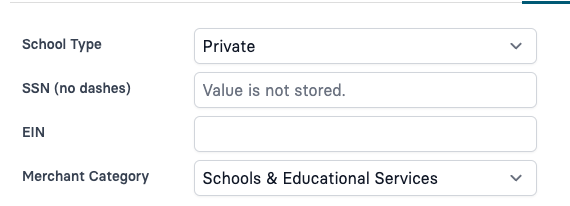
-
School Type – If Private you will be required to add SSN (Social Security Number) and Tax EIN number to the application. This will be the primary owner of the Private School. If you are a Public School or charter you are only required to provide the Tax EIN number.
-
SSN / EIN – If required enter both
-
Merchant Category – Schools & Educational Services is a flexible category that covers K-12 education.
Account / Contact Details
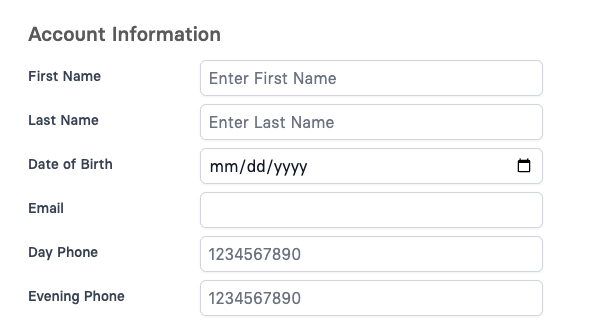
-
Name and Birthday
-
School Email Address
-
Day Phone – School Phone Number Evening Phone – Personal / Cell Phone Number
For the main account holder you will be required to provide personal details
Personal Details
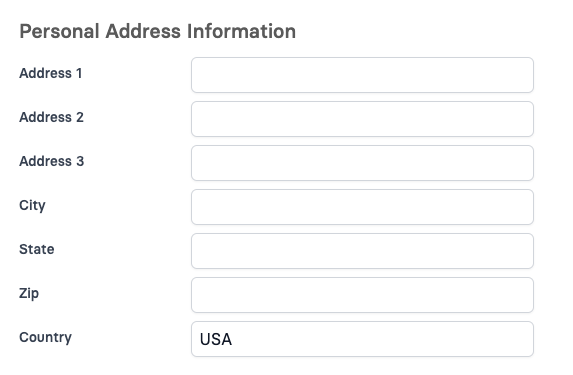
-
Address
For the main account holder you will be required to provide personal details
Business / School Details
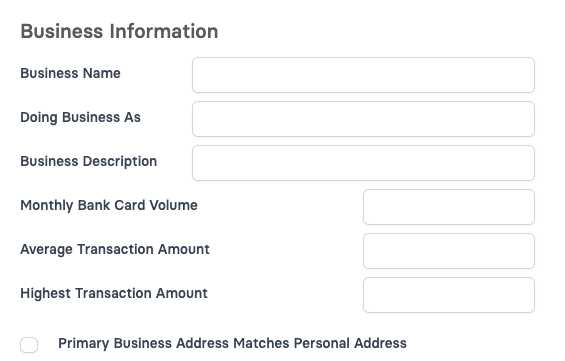
-
Business Name – This will typically be the name of your school unless you have a Student Store or Activities account with a different name, then use that. This will probably match the name on your Bank Account
-
Doing Business As (DBA) – If your Legal business name is different then your DBA you can add that here.
-
Business Description – This is just a quick description as to what you are doing / selling
-
Monthly Bank Card Volume – What is the estimated amount you plan to do via Credit Card processing per month.
-
Average Transaction Amount – What is a typical transaction amount.
-
Highest Transaction Amount – This is the most you would expect to have in a single transaction. This is used to set off alerts when a transaction is much higher then expected.
For the main account holder you will be required to provide personal details
Bank Details
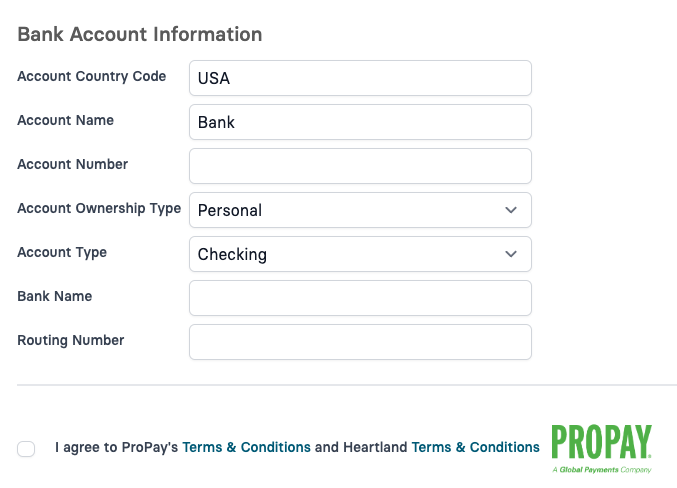
-
Account Country Code – At this time we are only allowing banks within the USA
-
Account Name – Please leave this as “Bank”
-
Account Number – Enter your banking account number here (this is secure)
-
Account Ownership Type – Is this a personal or business account
-
Account Type – Is this a Checking or Savings account
-
Bank Name – What is the name of your bank
-
Routing Number – What is the routing number to your bank
-
Terms and Conditions – Please read both ProPay and Heartland Terms and Conditions. Then check the box and click Submit
Bank Account Information
Account Successfully Created
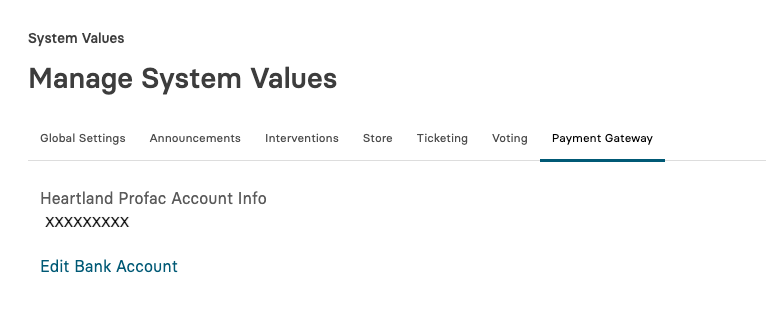
-
After completing the application if successful you will see your Account and can start processing credit cards.
-
If you need to change your bank details, click Edit Bank Account to make changes.
Needs Additional Details
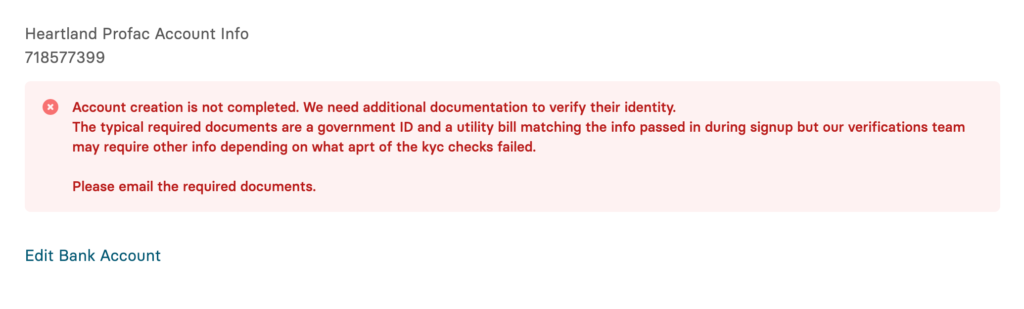
-
If you receive this message you will need to provide a copy of your drivers license and a utility bill for verification. Please check your email for further details.
Merchant Fess
2.9% + .30 – Per Online Transaction
2.9% + .30 – Per Card Present Transaction
$5.00 – Per Month Statement Fees
1% – Spendback
1% – Flash Funds
$0.30 – Per Deposit
$3.00 – Annual 1099
$5.00 – ACH Notification of Change
$10.00 – ACH Return
$15.00 – Chargeback
$5.00 – Application and Underwriting
