Welcome to our Knowledge Base
-
System Settings
-
- Articles coming soon
-
- Upload Students (Video)
- Upload Students
- Manage Students
- Upload Student Pictures
- User Accounts
- Upload User Accounts
- User Permissions
- Mass Updates
- Manage Family and Guests
- Printer Setup - 3" Thermal (Windows)
- Printer Setup - 3" Thermal (Mac) **Advanced Setup**
- Printer Setup - 3" Thermal Network (Mac) **Advanced Setup**
- Preparing for Next School Year
- Microsoft Single Sign-On (SSO)
-
Store
-
- Articles coming soon
-
- Creating a Transaction
- Scanning a Student ID
- Student Credit
- Student Credit - Credit Refunds
- Product Buttons
- Returns
- Printing Receipts
- Payment Type
- Modify Transaction - Post Sale
- E-mail Receipts
- ProPay: How to Void a Transaction
- ProPay: How to Process Credit Cards
- Reprint Receipt and Resend Receipt by E-mail
- Exporting Ticket Sales from Store to Ticketing for Checkin
- Changing Payment Type After Transaction has Completed
- Portal Purchased Product Pickup and Reports
- Discount Options
- PAX Credit Card Reader Setup
- Show all articles ( 3 ) Collapse Articles
-
- Upload Students (Video)
- Upload Students
- Upload Student Pictures
- Student Type
- Student Spirit Points
- Student Credit
- Upload Student Credit
- Managing Student Credit
- Student Credit - Credit Refunds
- Manage Spirit Points
- Mass Updates
- Discount Options
- Manage Students
- Family and Guest Management
- Manage Family and Guests
-
- Accessing the Open Store Portal
- Accessing the Student Only Store Portal
- Family and Guest Management
- Configure your Portal and Products
- Portal Purchased Product Pickup and Reports
- Manage Family and Guests
- ProPay (Heartland) Merchant Account
- Google Single Sign-On (SSO)
- Family Portal
- Microsoft Single Sign-On (SSO)
-
- User Accounts
- Upload User Accounts
- User Permissions
- Taxes
- Paysafe: PCI Compliance
- Cash Drawer (Connected to Thermal Printer)
- Cash Drawer (USB) Windows 10
- Product History (Link on Current Transaction)
- Product Agreement
- Accessing the Student Only Store Portal
- Configure your Portal and Products
- Portal Purchased Product Pickup and Reports
- My Account
- SFTP Automated Student Rosters
- Accessing the Open Store Portal
- ProPay (Heartland) Merchant Account
- School Logo
- PAX Credit Card Reader Setup
- Whitelist URL's
- Show all articles ( 4 ) Collapse Articles
-
- System Settings Getting Started (Video)
- User Accounts
- User Permissions
- Upload User Accounts
- Upload Student Pictures
- Remote Support
- Mass Updates
- ProPay (Heartland) Merchant Account
- School Logo
- Google Single Sign-On (SSO)
- PAX Credit Card Reader Setup
- Preparing for Next School Year
- Microsoft Single Sign-On (SSO)
-
Voting
-
- Adding an Election
- Adding Officer Positions
- Adding Candidates
- Election Preflight
- Removing Candidates
- Adding Pictures and Biographies
- Archive and Retrieve Old Elections
- Duplicate an Election
- Using Video Biographies
- Election Layout Options
- Preview an Election
- Write-in Candidates
- Create a Survey (Video)
-
- User Accounts
- User Permissions
- Upload User Accounts
- Configure the Student Login Page
- Require Student E-mail
- Notifications for Unsuccessful Student Login Attempts
- Hobbies and Biography
- My Account
- Require Change Passwords
- SFTP Automated Student Rosters
- Google Single Sign-On (SSO)
- School Logo
- Whitelist URL's
-
Ticketing
-
Interventions
-
- Articles coming soon
-
- User Accounts
- Upload User Accounts
- User Permissions
- Printer Setup - 3" Thermal (Windows)
- Printer Setup - 3" Thermal (Mac) **Advanced Setup**
- Printer Setup - 3" Thermal Network (Mac) **Advanced Setup**
- Interventions
- Bell Schedules
- My Account
- SFTP Automated Student Rosters
- School Logo
- Mass Updates
- Whitelist URL's
-
Announcements
-
Student / Family Portal
-
Digital ID
Mass Updates
In this article, you will learn how to make mass changes to student information. This section is a little complicated and should be used carefully since certain actions cannot be reverted.
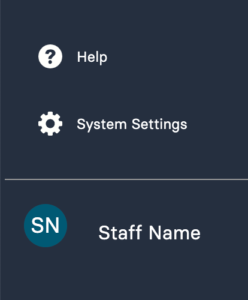
-
Click on System Settings in the bottom left corner

-
Click on Users top navigation
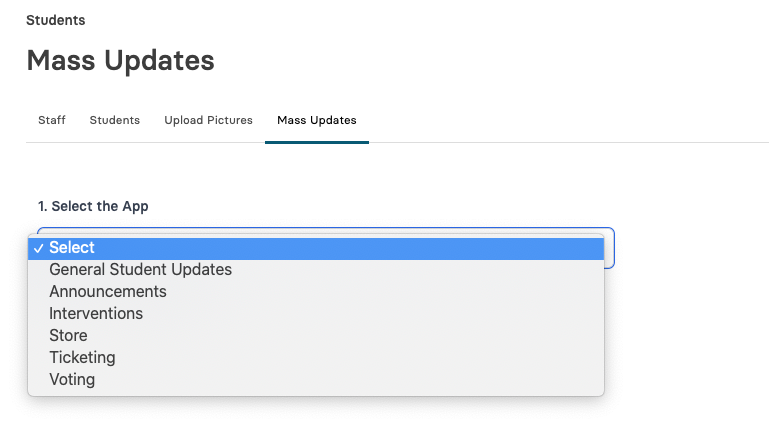
-
Click on Mass Updates
-
Select Update Type
General Student Updates
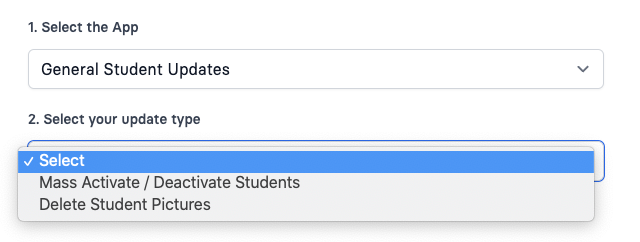
-
Mass Activate / Deactivate Students will take allow you to change disable or enable access for all students or by selected grade level.
Delete student pictures will remove all pictures linked linked to students and stored in our system.
Interventions Updates
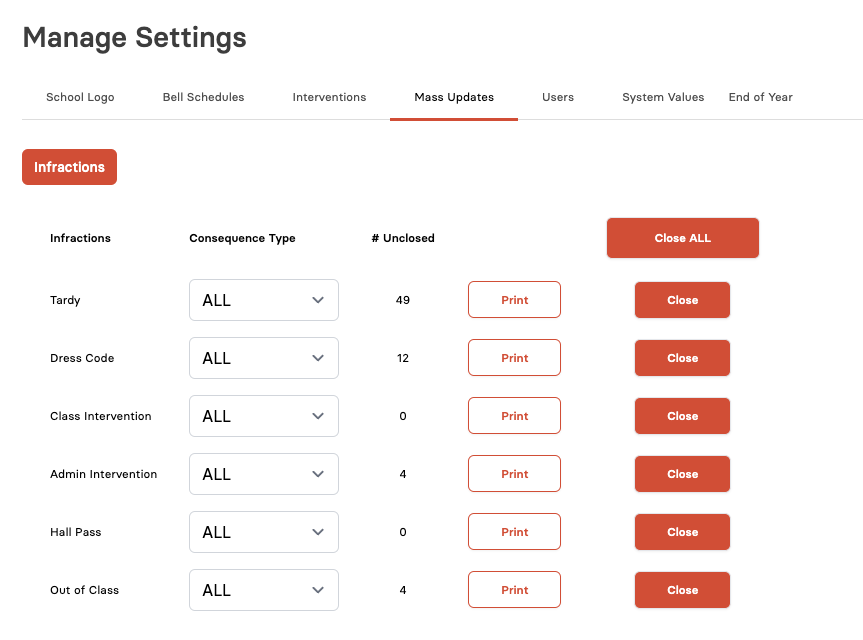
-
Intervention Updates allows you to reset all infractions for students. This is typically done at the end of a term to give students a clean start. This is not currently in the system settings. To Update Infractions, click on Interventions on the left menu, then Configure / Mass Updates to make these changes.
Store Updates
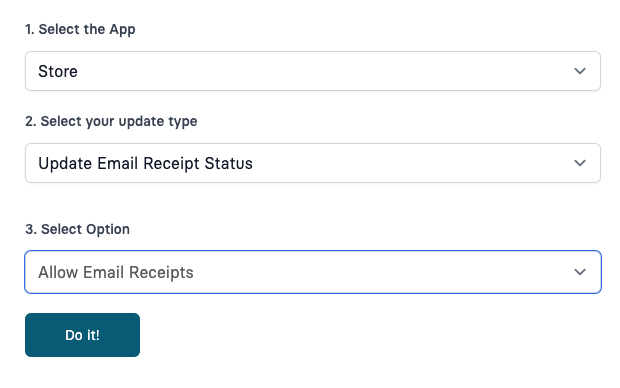
-
Update Email Receipt Status will change the status of parents receiving emails from our system in mass.
Ticketing Updates

-
Updates for ticketing allow you to change student types and Exclusions by selection or uploading a file that has matching student ID numbers.
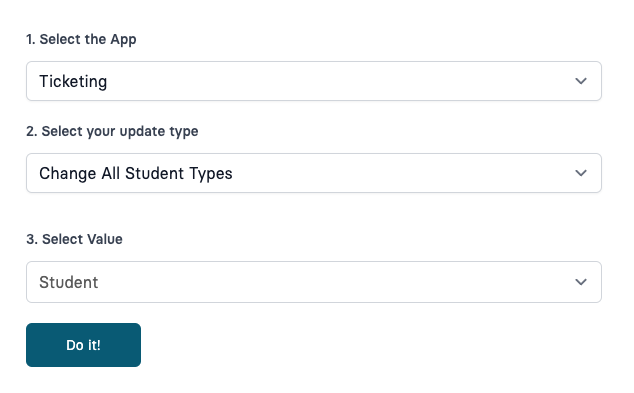
-
Change All Student Types is most often used when you are looking to reset all students back to having a student type back to Student. If you have students using Activity Cards and want to reset that at the end of the year, this is an easy way to do that.
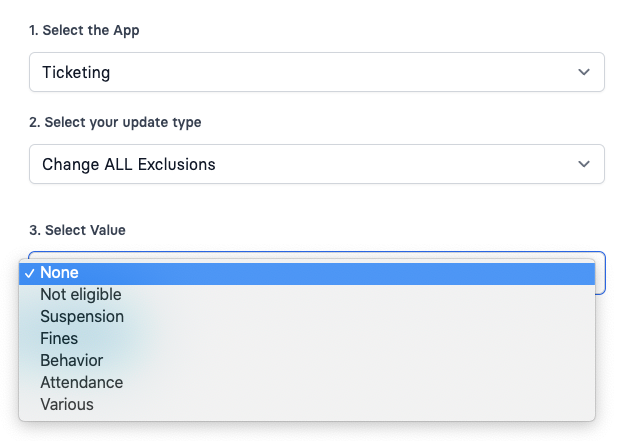
-
Change All Exclusions is most often used when you are looking to reset all students back to not having any exclusions. You can select None then the Do It! button to remove all exclusions from all students.
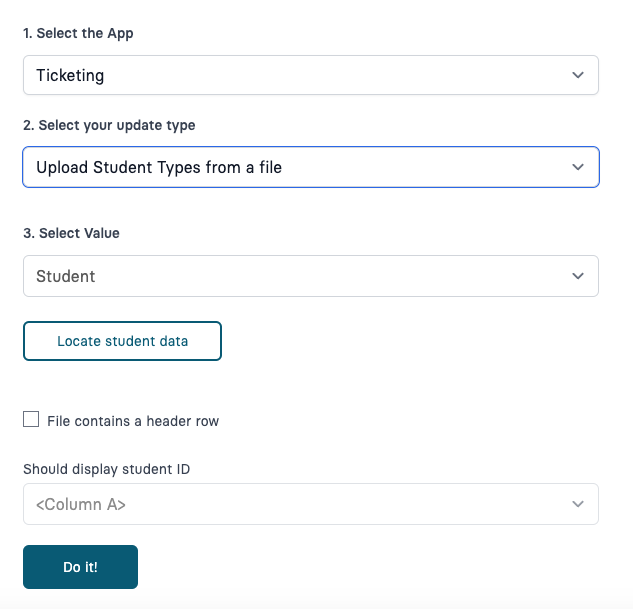
-
Upload Student Types from a File Is used when you have a list of students that purchased an activity card and you want to mass updates based on a file. The file can only contain a list of student ID numbers in a single column and those students and ID numbers must already exist in the system. Please be sure to upload students to the system before doing this mass update.
-
Click Locate Student Data to find the file on your computer.
-
If the first row is a label “Student ID” for example, we don’t want to import that, check this box. If the first row is a student ID number, do not check this box.
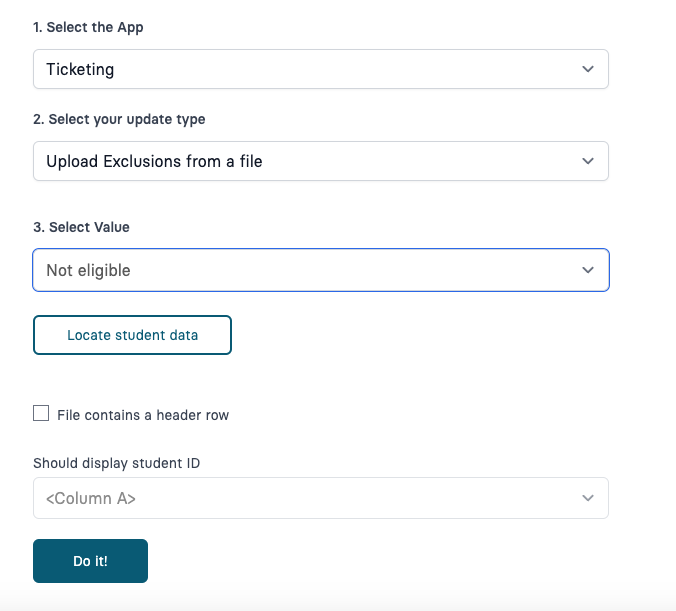
-
Upload Exclusions from a file Is used when you have a list of students that are not eligible to attend an event. Select the reason for the student exclusions. The file you are uploading can only contain a list of student ID numbers in a single column and those students and ID numbers must already exist in the system. Please be sure to upload students to the system before doing this mass update.
-
Click Locate Student Data to find the file on your computer.
-
If the first row is a label “Student ID” for example, we don’t want to import that, check this box. If the first row is a student ID number, do not check this box.
Voting Updates
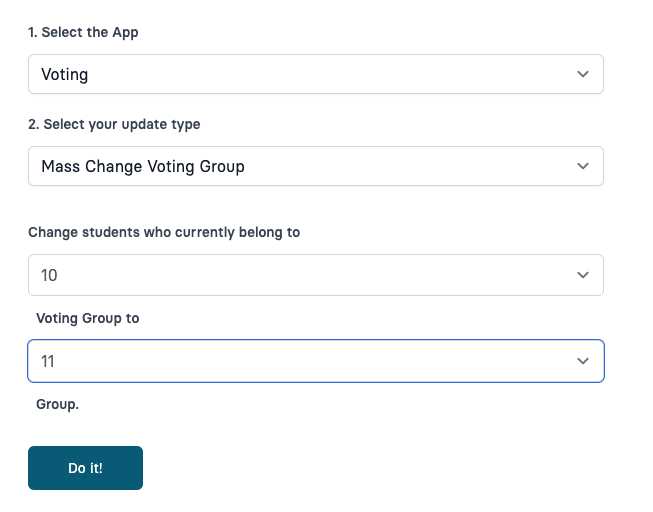
-
Mass Change Voting Group is used to update a student voting group or students that are not currently in a voting group. If you are uploading students into the system voting groups can be set at that time. If you just need to update students by grade level, this update tool will work.
-
Choose the current voting group you wish to change
-
Choose the new voting group you are moving those students into and click Do It!.
