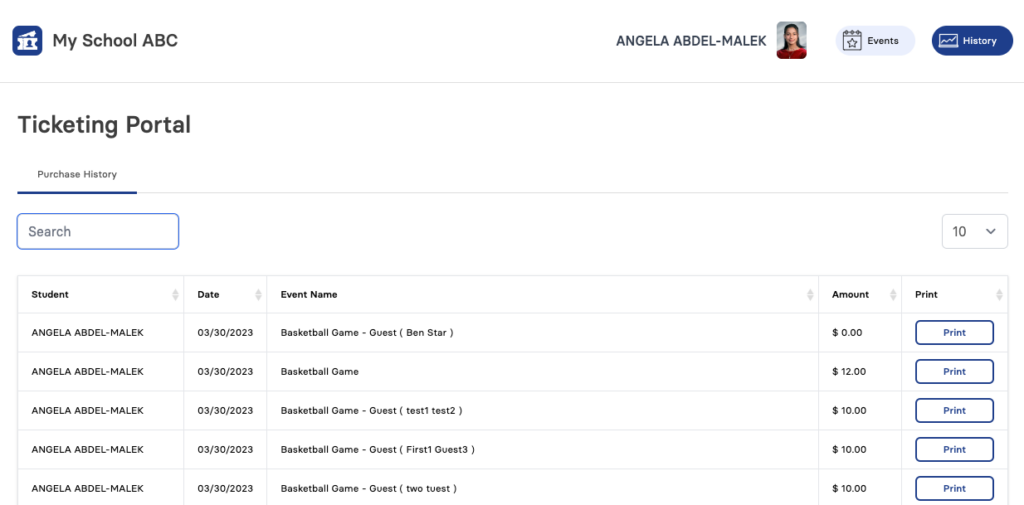Welcome to our Knowledge Base
-
System Settings
-
- Articles coming soon
-
- Upload Students (Video)
- Upload Students
- Manage Students
- Upload Student Pictures
- User Accounts
- Upload User Accounts
- User Permissions
- Mass Updates
- Manage Family and Guests
- Printer Setup - 3" Thermal (Windows)
- Printer Setup - 3" Thermal (Mac) **Advanced Setup**
- Printer Setup - 3" Thermal Network (Mac) **Advanced Setup**
- Preparing for Next School Year
- Microsoft Single Sign-On (SSO)
-
Store
-
- Articles coming soon
-
- Creating a Transaction
- Scanning a Student ID
- Student Credit
- Student Credit - Credit Refunds
- Product Buttons
- Returns
- Printing Receipts
- Payment Type
- Modify Transaction - Post Sale
- E-mail Receipts
- ProPay: How to Void a Transaction
- ProPay: How to Process Credit Cards
- Reprint Receipt and Resend Receipt by E-mail
- Exporting Ticket Sales from Store to Ticketing for Checkin
- Changing Payment Type After Transaction has Completed
- Portal Purchased Product Pickup and Reports
- Discount Options
- PAX Credit Card Reader Setup
- Show all articles ( 3 ) Collapse Articles
-
- Upload Students (Video)
- Upload Students
- Upload Student Pictures
- Student Type
- Student Spirit Points
- Student Credit
- Upload Student Credit
- Managing Student Credit
- Student Credit - Credit Refunds
- Manage Spirit Points
- Mass Updates
- Discount Options
- Manage Students
- Family and Guest Management
- Manage Family and Guests
-
- Accessing the Open Store Portal
- Accessing the Student Only Store Portal
- Family and Guest Management
- Configure your Portal and Products
- Portal Purchased Product Pickup and Reports
- Manage Family and Guests
- ProPay (Heartland) Merchant Account
- Google Single Sign-On (SSO)
- Family Portal
- Microsoft Single Sign-On (SSO)
-
- User Accounts
- Upload User Accounts
- User Permissions
- Taxes
- Paysafe: PCI Compliance
- Cash Drawer (Connected to Thermal Printer)
- Cash Drawer (USB) Windows 10
- Product History (Link on Current Transaction)
- Product Agreement
- Accessing the Student Only Store Portal
- Configure your Portal and Products
- Portal Purchased Product Pickup and Reports
- My Account
- SFTP Automated Student Rosters
- Accessing the Open Store Portal
- ProPay (Heartland) Merchant Account
- School Logo
- PAX Credit Card Reader Setup
- Whitelist URL's
- Show all articles ( 4 ) Collapse Articles
-
- System Settings Getting Started (Video)
- User Accounts
- User Permissions
- Upload User Accounts
- Upload Student Pictures
- Remote Support
- Mass Updates
- ProPay (Heartland) Merchant Account
- School Logo
- Google Single Sign-On (SSO)
- PAX Credit Card Reader Setup
- Preparing for Next School Year
- Microsoft Single Sign-On (SSO)
-
Voting
-
- Adding an Election
- Adding Officer Positions
- Adding Candidates
- Election Preflight
- Removing Candidates
- Adding Pictures and Biographies
- Archive and Retrieve Old Elections
- Duplicate an Election
- Using Video Biographies
- Election Layout Options
- Preview an Election
- Write-in Candidates
- Create a Survey (Video)
-
- User Accounts
- User Permissions
- Upload User Accounts
- Configure the Student Login Page
- Require Student E-mail
- Notifications for Unsuccessful Student Login Attempts
- Hobbies and Biography
- My Account
- Require Change Passwords
- SFTP Automated Student Rosters
- Google Single Sign-On (SSO)
- School Logo
- Whitelist URL's
-
Ticketing
-
Interventions
-
- Articles coming soon
-
- User Accounts
- Upload User Accounts
- User Permissions
- Printer Setup - 3" Thermal (Windows)
- Printer Setup - 3" Thermal (Mac) **Advanced Setup**
- Printer Setup - 3" Thermal Network (Mac) **Advanced Setup**
- Interventions
- Bell Schedules
- My Account
- SFTP Automated Student Rosters
- School Logo
- Mass Updates
- Whitelist URL's
-
Announcements
-
Student / Family Portal
-
Digital ID
Online Portal Walkthrough
In this article, you will learn how to use the Online Portal.
Create Account | Sign In
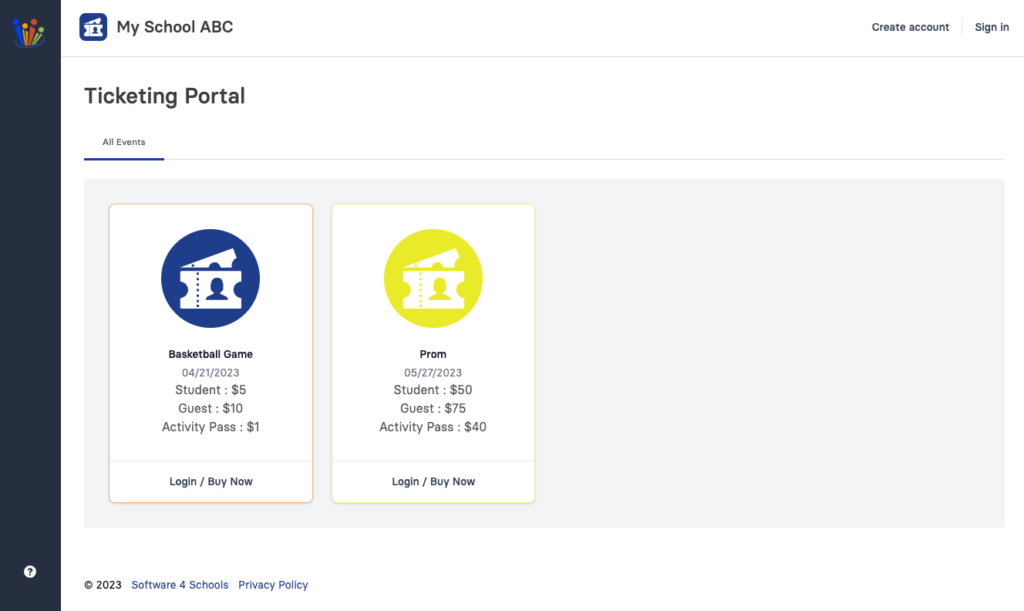
-
Login / Buy Now – Clicking this button will open up the login or register option (see below)
- Create Account | Sign In – Alternatively you can click either option here as well.
On your schools ticketing portal you will see all events that the school currently has available to purchase online.
Login / Buy Now
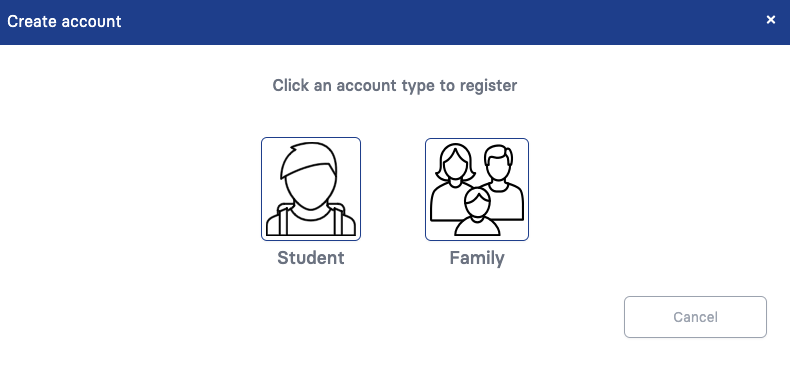
-
Student – If you are a registered student at the school you can create your account here. Note if your school has Google student email accounts and the feature is turned on, there is no need to create an account, just click login and sign in with Google
-
Family – Use this option to create an account that is linked to one or more students at the school. You will need the First name, Last name and student ID to register each student.
Student Registration
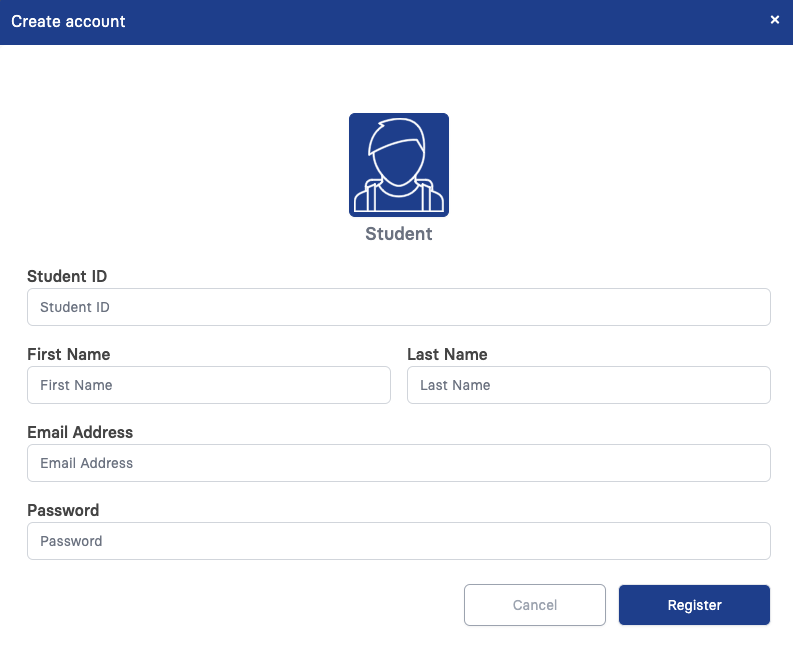
-
Student ID – This must match what the school has uploaded as your student ID number
-
First Name / Last Name – This must match what the school has uploaded as your first and last name
-
Email / Password – Enter an email address that you wish to get receipts emailed to. Note that often school email address will not receive emails from outside the district.
To create a student account
Family Registration
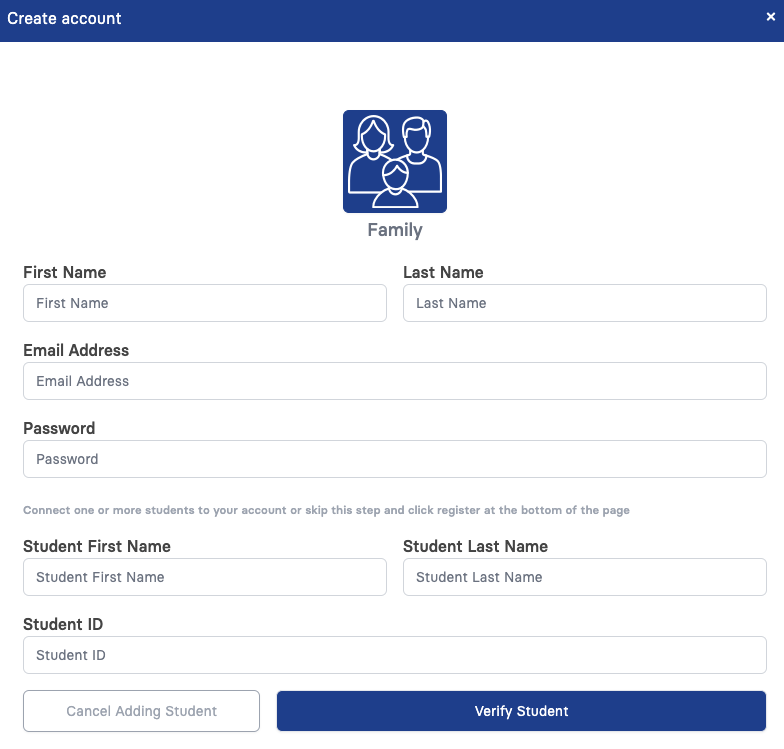
-
First Name / Last Name – Enter the family member name you are creating the account for (tip – this is going to be your name)
-
Email / Password – Enter the email address you wish to login with and receive receipts at. You will also need to create a password at least 8 characters long
-
Student Details – To connect to one or more students, enter the student name and student ID number as it is registered with the school. Click Verify Student and if adding additional students you can do this process multiple times.
To create a family account
Sign In
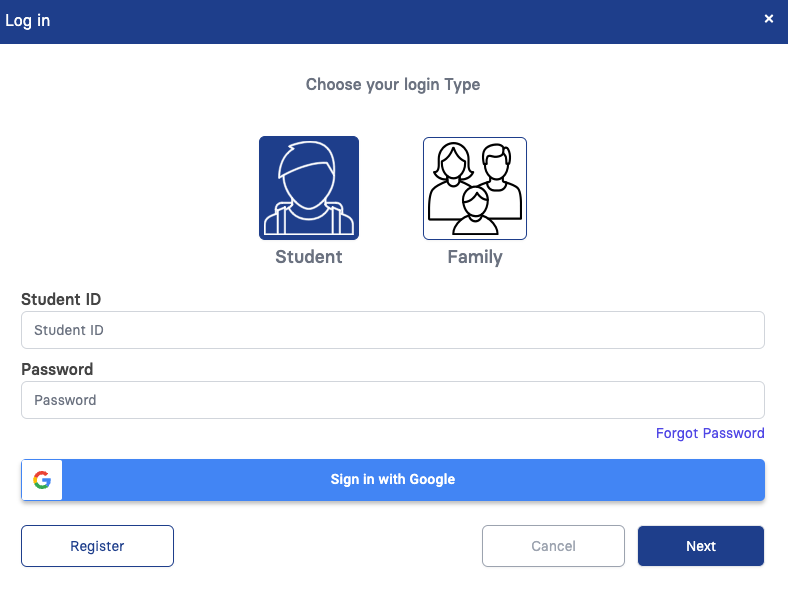
-
Click either the Student or Family icon to choose your login type.
-
Student login will be student ID and password.
Family login will be email and password -
If Sign in with Google is turned on, as a student you can just click this icon to login. Note that you must use your school email.
Purchase Tickets
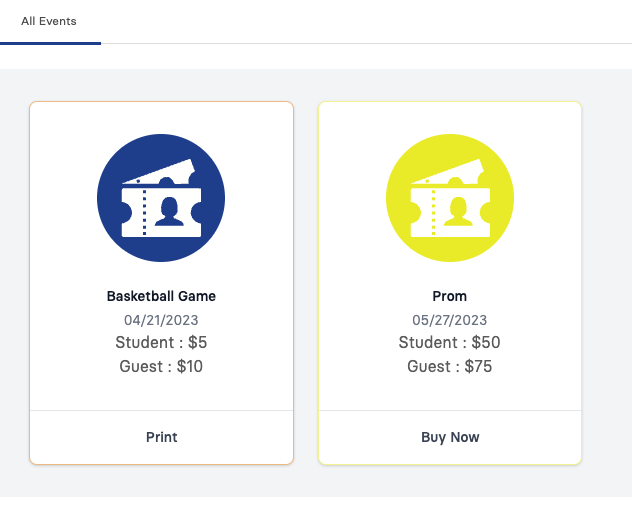
-
Print – For any events you have purchased a ticket for you can either print the ticket or you can use your student ID card to enter. Guest tickets will be linked to the student ID card so no ticket is necessary to print or you can print a ticket for your guest to enter the event. Please follow school policy as to what you will need to enter the event.
-
Buy Now – Clicking on Buy Now will allow you to make your purchase (see below)
Buy Now
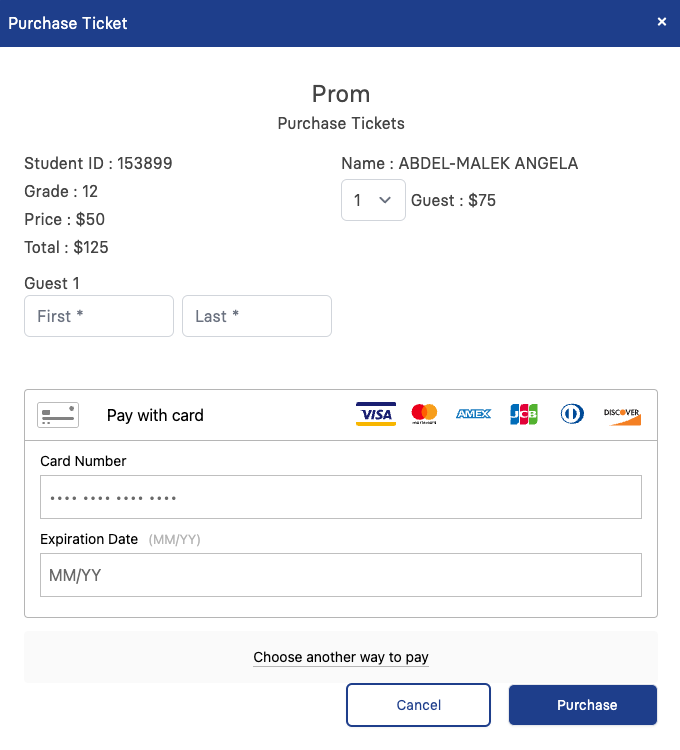
- Adding Guests – If your event is allowed to have guest tickets you can select the number of guest tickets you are purchasing here.
- Guest Name – Enter the name of your guest
- Payment Type – Choose the payment type and then enter your credit card details.
Family Accounts

-
If account is linked to multiple students, you can switch between students to purchase tickets or view their purchase history.
View Purchase History
Update Account / Log out
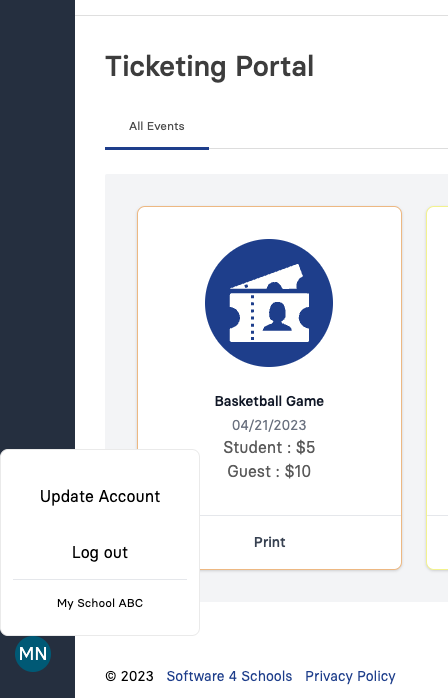
-
Click your initials in the bottom left corner to either update your account or Log out.
Update / Add Students
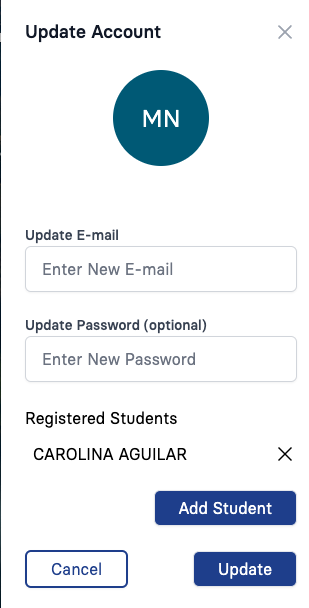
-
Update E-mail – Enter a new email if you need to update / change it.
Update Password – Only enter a password if you need to update your password. Leaving this blank will keep the current password -
To remove / disconnect a student click the X next to their name
-
Add Student – To connect a new student to your account click the Add Student button then enter the name and student ID number.